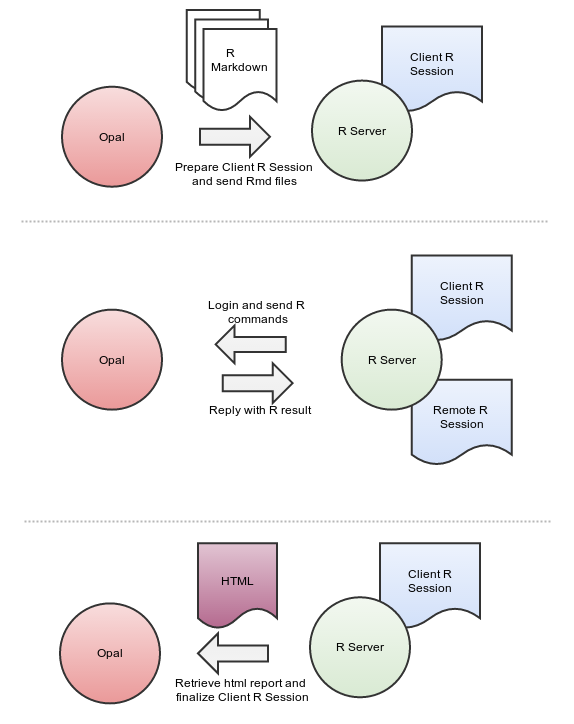Reporting with R
This guide provides information about how to design reports with R over Opal data.
R being a programming language, any text editor could be used. In this guide we recommend to use the RStudio editor as it has reporting features integrated. RStudio is cross-platform, free of charge (Open Source Edition) and is available as a Desktop or a Server application. The Server flavor is more suitable for teams (shared development environment) and when restrictive security constraints apply (IP white-listing).
Prerequisites
In order to be able to interact with a Opal server, the prerequisites are the following:
having R installed both on client and on server sides
having R package opal installed
having access to a Opal server
Design of a Report Tutorial
A report in Opal is essentially a R script enhanced with presentation directives. This reporting capability is brought by the knitr R package. As the report IS a R script, it can be executed in different contexts:
R console
RStudio editor
Shell script
Opal
See more information about Report Execution Flows.
The following steps will walk you through the design of a report, tested in a development environment (R console/RStudio), then deployed in a production environment (Shell script/Opal).
First Step: Write a R Script
Report data are coming first, so start with writing a R script that:
connects to a Opal server
assign some Opal data to the remote R session
analyze, transform the data from the remote R session
end remote R session
Example
See an example of such a script: opal.R.
Run it in a R console or RStudio.
Second Step: Turn R script to R markdown
The R script can be enhanced with presentation directives as specified by knitr. We will chose the specific R report format based on Markdown. Detailed documentation can be found in the R Markdown article.
Example
See an example of such a report: opal-dev.Rmd.
You can run it in RStudio as described in the Using R Markdown article.
See the Opal Reporting with R output.
Third Step: Prepare for Deployment
As you might have noticed the opal-dev.Rmd contains the credentials of the user connecting to the Opal server. These can be externalized. Credentials will be provided by the context of execution as R options:
Shell script
Opal
See documentation about opal.login function for available R options.
Example
See an example of a production report opal-prod.Rmd. Note that no user credentials is provided. RStudio cannot execute it as usual as the editor does not knit the report in the current R session.
To execute this report you can use the opal.report helper function that will knit it for you. See an example of a R shell script running it: opal-exec.R.
For executing it in Opal, see instructions on how to specify the R options in the Reports Administration documentation.
Final Step: Schedule Report Execution
Once a report design is done, it is possible to register it in Opal in order to:
publish it so that it can be executed manually by other users,
execute it periodically,
archive and publish the reports generated.
For more details see Reports Administration.
If you have written a shell script, such as opal-exec.R example, it can be executed as any cron task.
Advanced Examples
See advanced examples in the table folder, where opal-table.Rmd features:
R Markdown sub-reports,
inline css-styling,
access to Opal variables description.
The result of this report is a document that presents the data dictionary of a Opal table with figures and summary statistics.
Report Execution Flows
Local R Session
When executed in the context of RStudio, R console or Shell script, the communication flow is:
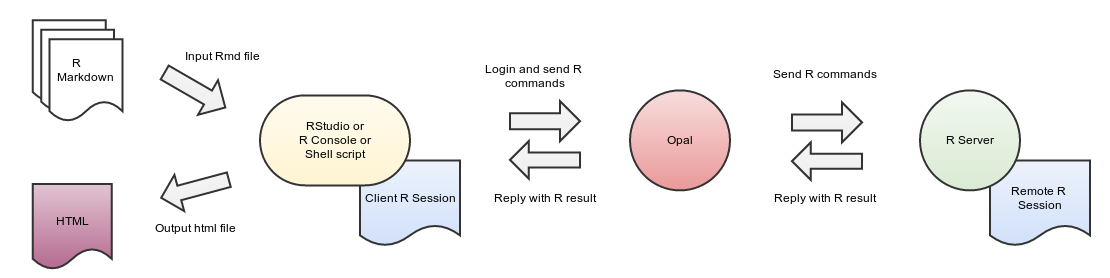
Opal R Session
When executed by Opal the communication flow is: